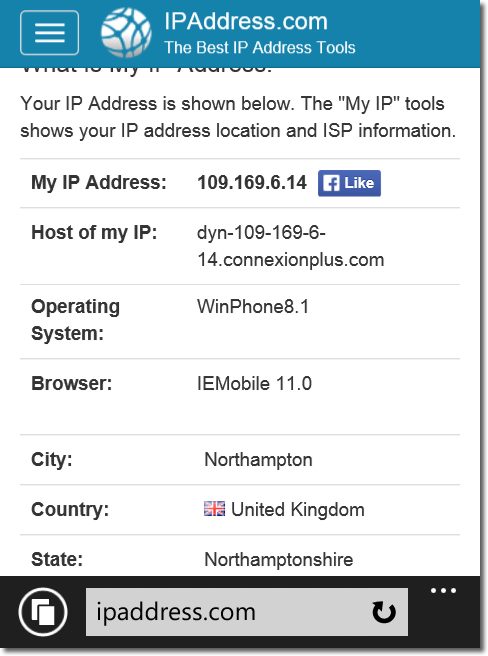Setting up VPN access on a Windows Mobile Device
Setting up vpn access on a Windows Mobile device is fairly straight forward. The following instructions will take you step by step in setting up your account. At the current time Windows Mobile O/S only supports connections made through IKEv2 which involves downloading and installing a server certificate file for each server you would like to connect to.
1. Download and Install the Certificate file
Download and install our certificate file, you will be asked if you would like to open or save the file, choose ‘Save’.
Click here to download our IKEv2 certificate as a .crt file.
Click here to download our IKEv2 certificate as a .cer file.
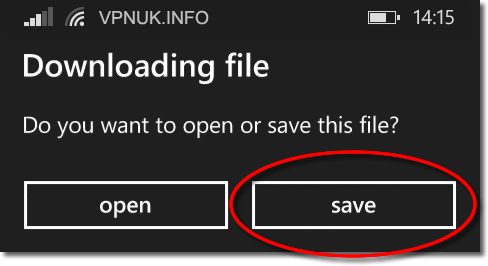
2. Open the Certificate
Tap onto the screen to open the certificate file..
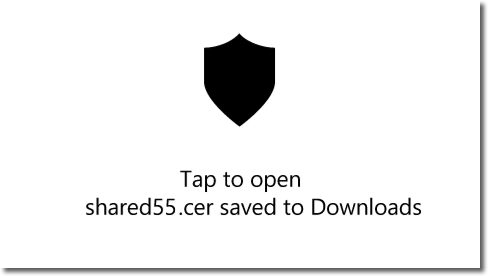
3. Install the Certificate
Click onto the ‘Install’ button to install the certificate to the mobile device.
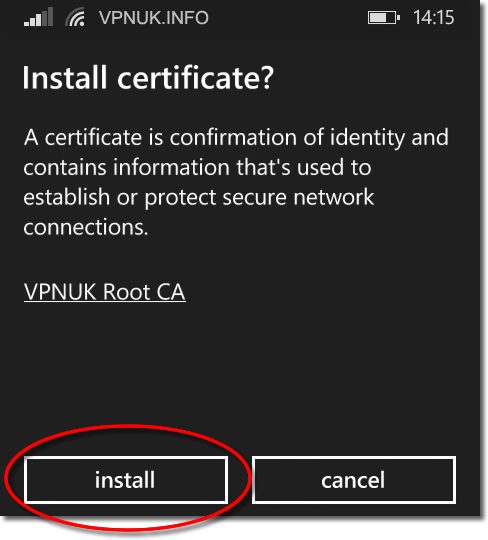
4. Installation Confirmation
Once the certificate has been installed click onto the ‘OK’ button.
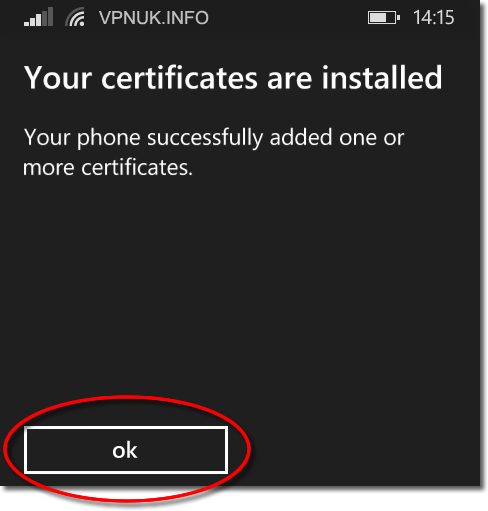
5. Setting up the VPN connection
From the home screen go to the main menu and select ‘Settings’.
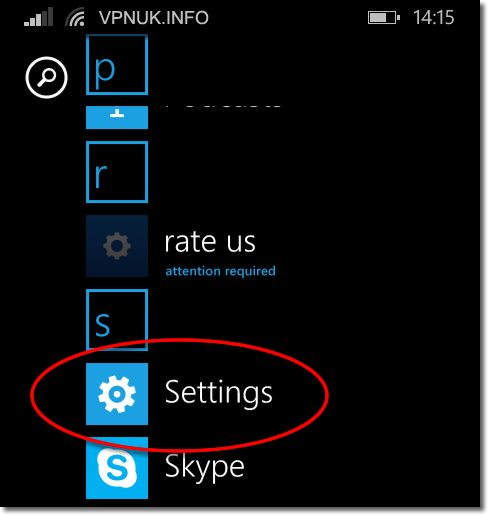
6. System Applications
Scroll down the list of applications and seclect ‘VPN’.
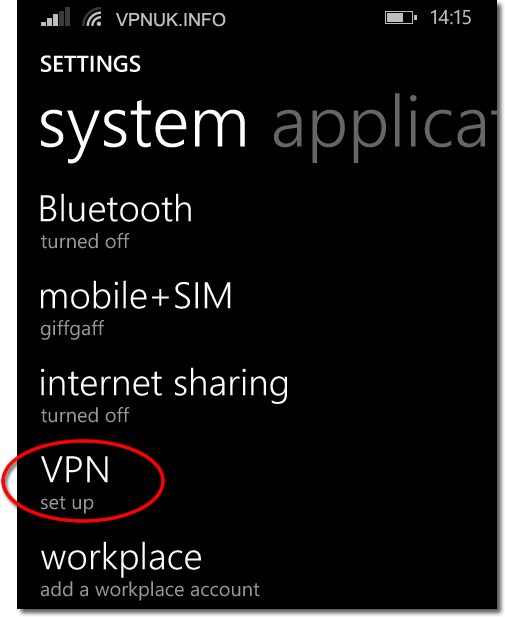
7. Add VPN Profile
Click onto the plus ‘+’ symbol to create a new VPN account.
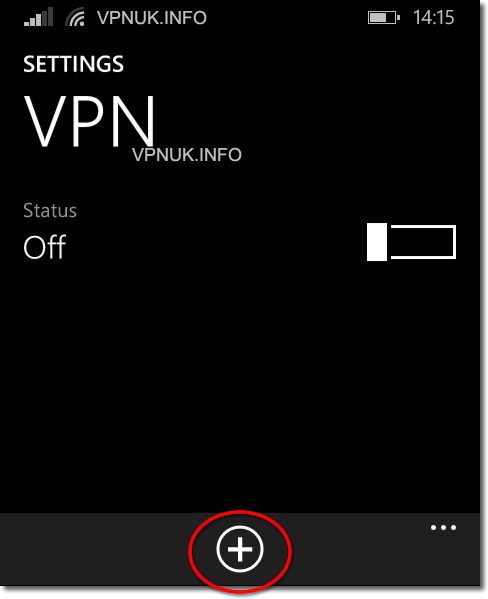
8. Server name
Enter any server name, clients on our Shared IP platform can connect to any of our Shared IP servers. Clients on the Dedicated IP platform should enter the server their unique IP address corresponds to. You can find server addresses in your ‘Welcome to VPNUK’ email or in the ‘Client CP‘ on the VPNUK website.
NOTE: Please only enter the server name, DO NOT enter the IP address of the server.
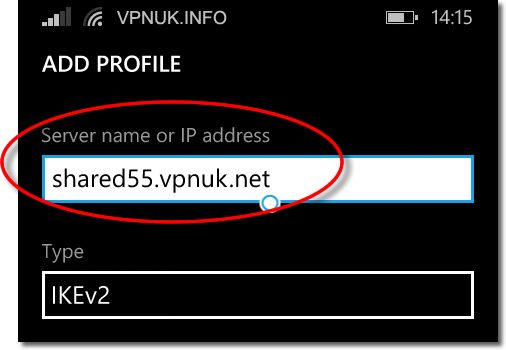
9. Login details
Enter the username and password that was sent to you in the ‘Welcome to VPNUK’ email. Leave the domain textbox empty and click ‘Finish’.
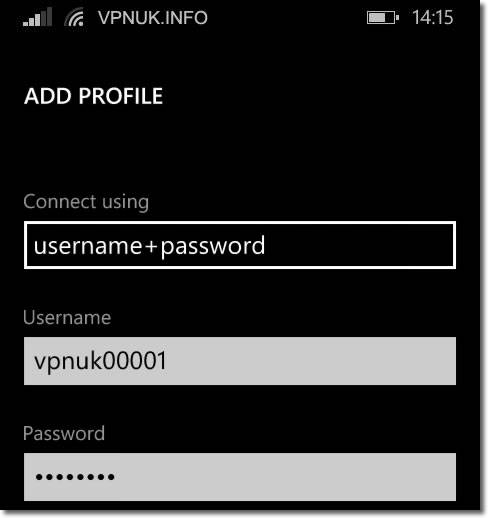
10. Save your Profile
You can enter a friendly name into the ‘Profile name’ field and then click onto the ‘Save’ button to save this profile.
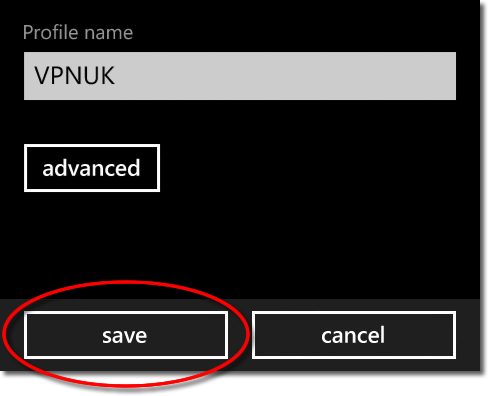
11. Connecting to the VPN
Click onto the profile name you would like to connect to..
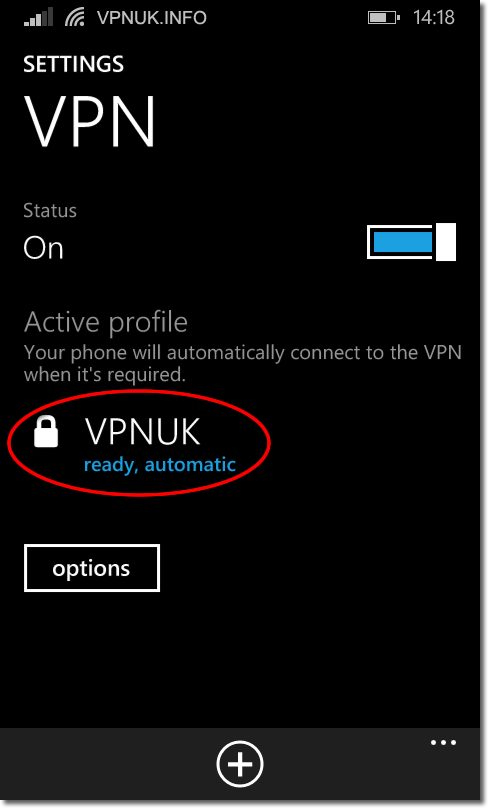
12. VPN Connected
Once connected the VPN profile will display a ‘Connected’ state.
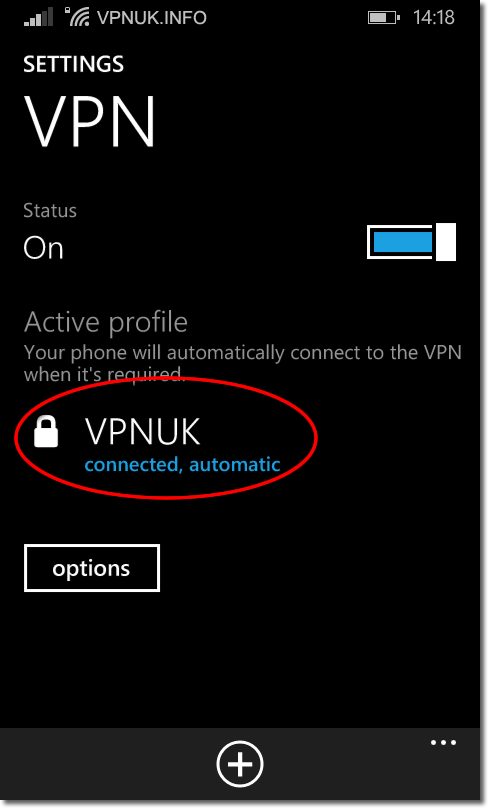

13. Check location
You can check your VPN connection is functioning correctly by going to a service like ipaddress.com.